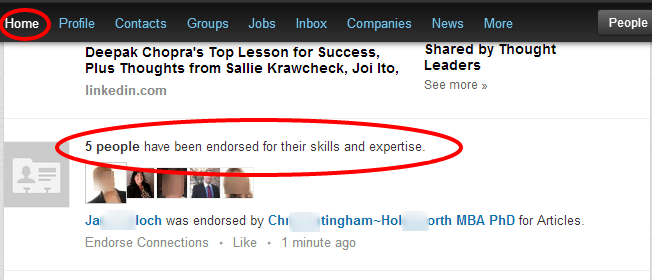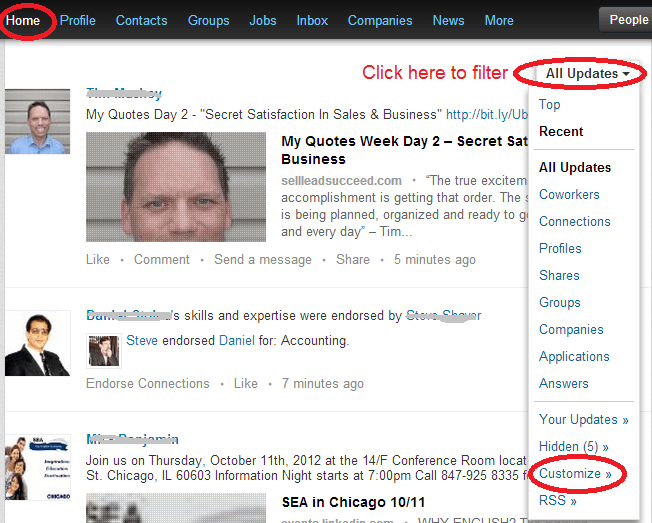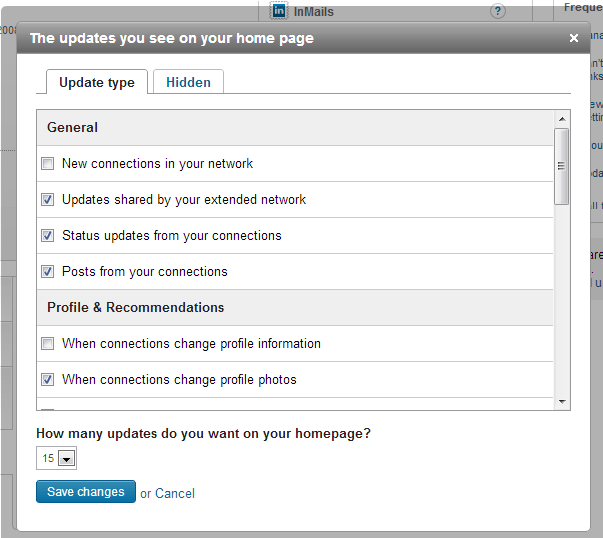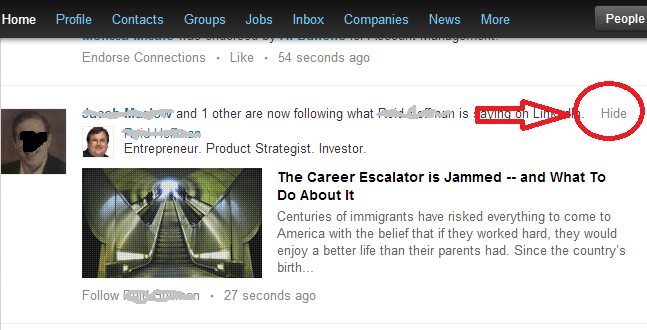If you’ve logged into your LinkedIn account in the last few days, you’ve probably noticed a new feature called Endorsements where you can vouch for the individuals skills and expertise of your connections. While this is an interesting feature, you may have felt the impact of the additional “clutter” in the news feed on your home page as you now can see who has endorsed whom.
Like me, you may not be interested in seeing ALL of the activity that happens among your connections, especially if you have more than 500 of them. The good news is that you can filter out a lot of the noise and focus on the updates that you do want to see.
To see all of your filtering options, click on the “All Updates” link on your home page (see below). The drop-down box lists a host of options. If you want to just see the shares of your connections (such as when they share articles), click on “Shares” and take a look at what you get. Likewise, if you want to see what your connections are up to in their Groups, select “Groups”.
My favorite filter, though, is the “Customize” option. When you select “Customize”, you get to choose the types of updates that you see on your home page at all times (see below). You can go through the list and uncheck the boxes of the updates that you do not want to see. You may want to do some experimentation, as I have, to see the most valuable information.
Do you see the “Hidden” tab in the image above? This is another great filter option for those people whom you want to keep as connections but who just post way too much or tend to post items that aren’t valuable to you. If you click on the “Hidden” tab, you will see all of the connections whose updates you have hidden.
How do you hide someone’s posts? Just hover over the latest post of the person you want to hide and you’ll see the “Hide” link. You always have the option to “unhide” a connection if you choose by going back to the “Customize” link and selecting “Show Updates” next to the person’s name in the “Hidden” tab (see above).
By the way, you can also hide the LinkedIn Today feature on your home page as well. Just hover your cursor directly underneath the “All Updates” link and you’ll see the “Hide” button.
I have found that my experience on my LinkedIn home page has become much more focused and valuable since I took the time to customize the updates I see. Give it a try if you haven’t already.